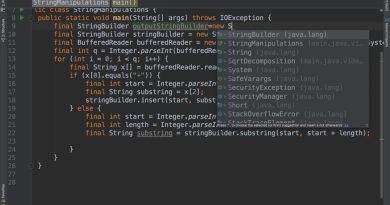Unlocking Smooth Tech Troubleshooting: Your Ultimate Guide to Quick Fixes
In today’s digital age, technology is an integral part of our daily lives. Whether it’s our smartphones, laptops, or smart home devices, we rely on technology for work, communication, entertainment, and more. However, as convenient as technology can be, it’s not immune to glitches, errors, and hiccups. That’s where tech troubleshooting comes into play. In this comprehensive guide, we’ll explore the world of tech troubleshooting and provide you with valuable insights and quick fixes to keep your devices running smoothly.
Understanding Tech Troubleshooting
What is Tech Troubleshooting?
Tech troubleshooting is the process of diagnosing and resolving technical issues or problems that arise with electronic devices or software. It involves identifying the root cause of the problem and implementing the necessary steps to fix it. Troubleshooting can range from simple tasks like restarting a device to more complex procedures like updating drivers or reinstalling software.
Why Is Tech Troubleshooting Important?
Tech troubleshooting is essential for several reasons:
- Minimizing Downtime: When a device or software malfunctions, it can disrupt your workflow or leisure activities. Effective troubleshooting minimizes downtime by resolving issues promptly.
- Cost-Efficiency: Troubleshooting can save you money by helping you avoid costly repairs or replacements. Many problems can be fixed with simple solutions.
- Empowerment: Learning how to troubleshoot tech issues empowers you to take control of your devices and solve problems independently.
Common Tech Troubleshooting Scenarios
1. Slow or Unresponsive Device
Quick Fix: Close unnecessary background applications and clear cached data. If the issue persists, consider upgrading your device’s hardware or running a malware scan.
2. Internet Connectivity Problems
Quick Fix: Restart your modem and router. Check for loose cables and interference. If the problem persists, contact your internet service provider (ISP).
3. Software Crashes or Errors
Quick Fix: Update the software to the latest version. If the issue continues, try reinstalling the software or checking for conflicting applications.
4. Device Not Charging
Quick Fix: Ensure that the charging cable and adapter are working correctly. Clean the charging port and check for debris. If necessary, replace the cable or adapter.
5. Printer Issues
Quick Fix: Check for paper jams, ink levels, and driver updates. Restart the printer and your computer. Reinstall the printer drivers if needed.
Essential Tech Troubleshooting Tools
1. Built-In Troubleshooters (Windows)
Windows operating systems come with built-in troubleshooting tools that can automatically detect and resolve common issues, such as network problems, hardware device errors, and Windows Update problems.
2. Diagnostic Software
Various diagnostic software tools are available for diagnosing and fixing hardware and software issues. Examples include PCDoctor, Speccy, and MemTest86.
3. Online Forums and Communities
Online tech forums and communities, such as Stack Exchange, Reddit’s tech support subreddits, and manufacturer-specific forums, can provide valuable insights and solutions from experienced users.
4. Troubleshooting Guides and Manuals
Manufacturers often provide troubleshooting guides and manuals for their products. These documents can be helpful in diagnosing and resolving specific issues.
Tech Troubleshooting Best Practices
1. Backup Your Data
Before attempting any troubleshooting, it’s crucial to back up your important data. This ensures that you won’t lose valuable information if something goes wrong during the troubleshooting process.
2. Keep a Record
Maintain a record of your troubleshooting activities. Note down the steps you’ve taken and their results. This documentation can be invaluable if you need to seek further assistance or encounter a similar problem in the future.
3. Stay Informed
Stay updated with the latest tech news and software updates. Many issues can be prevented by keeping your operating system, drivers, and software up to date.
4. Seek Professional Help When Necessary
While DIY troubleshooting is excellent for minor issues, don’t hesitate to seek professional help for complex hardware problems or situations where you’re unsure about the solution. Trying to fix a problem beyond your expertise can lead to further complications.
Troubleshooting Specific Devices
1. Troubleshooting Smartphones
Common smartphone issues include battery drain, app crashes, and connectivity problems. To troubleshoot, try closing background apps, clearing cache, updating apps, and restarting your phone.
2. Troubleshooting Laptops
Laptops can experience issues like slow performance, overheating, and screen problems. To troubleshoot, clean the laptop’s vents, update drivers, and check for software conflicts.
3. Troubleshooting Home Wi-Fi Networks
Wi-Fi problems can be frustrating. Troubleshoot by restarting your router, checking signal strength, and updating router firmware.
4. Troubleshooting Smart Home Devices
Issues with smart home devices can often be resolved by restarting the device, checking for firmware updates, and ensuring it’s connected to the Wi-Fi network.
Advanced Troubleshooting Tips
1. Safe Mode
Booting your device into safe mode can help identify whether a third-party app or driver is causing problems. If your device behaves normally in safe mode, it’s likely a software conflict.
2. System Restore (Windows)
System Restore allows you to revert your Windows computer to a previous state when it was functioning correctly. This can be useful for undoing recent changes that may have caused issues.
3. Driver Updates
Updating device drivers can resolve compatibility issues and improve performance. Be sure to download drivers directly from the manufacturer’s website.
4. Factory Reset (Last Resort)
A factory reset should be a last resort when all else fails. It restores your device to its original settings, erasing all data in the process. Backup your data before attempting a factory reset.
Conclusion
Tech troubleshooting is an essential skill for anyone who relies on electronic devices in their daily life. By understanding the fundamentals of troubleshooting, keeping essential tools in your arsenal, and following best practices, you can confidently address a wide range of tech issues and keep your devices running smoothly. Remember that technology is ever-evolving, and staying informed about the latest advancements and troubleshooting techniques will empower you to tackle new challenges as they arise.